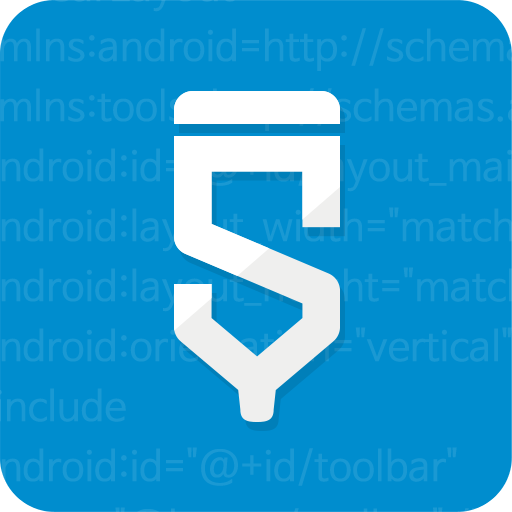Creating a Service Account
This guide will assist you on creating a service account for Google Play Developer Console. If you do not have a Google Play Developer Account, please follow this guide.
Navigate to Google Play Console
First, navigate to Google Play Console. Then, click on "Settings" located on the left panel.
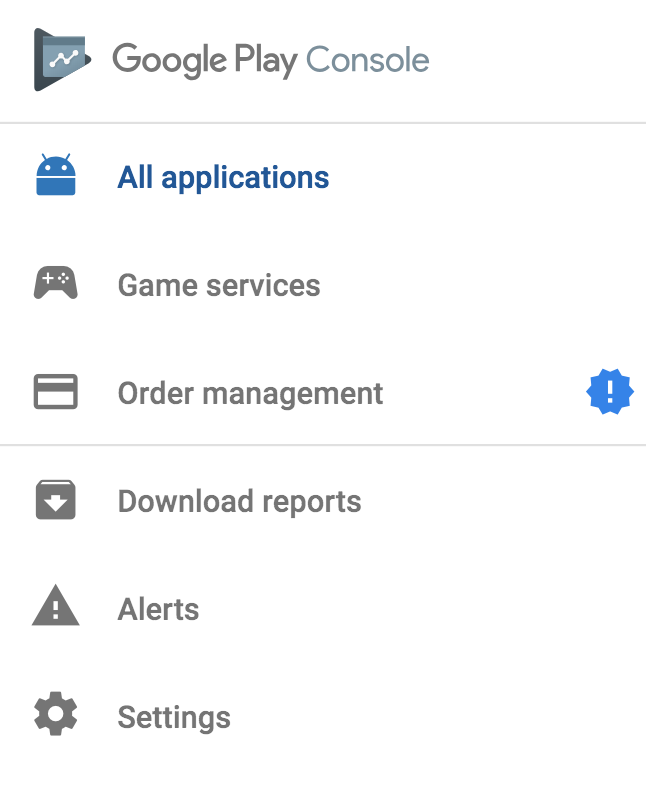
Under Developer Account -> API Access, click on CREATE NEW PROJECT button. This will create a new project, and link the project to your Developer Account.
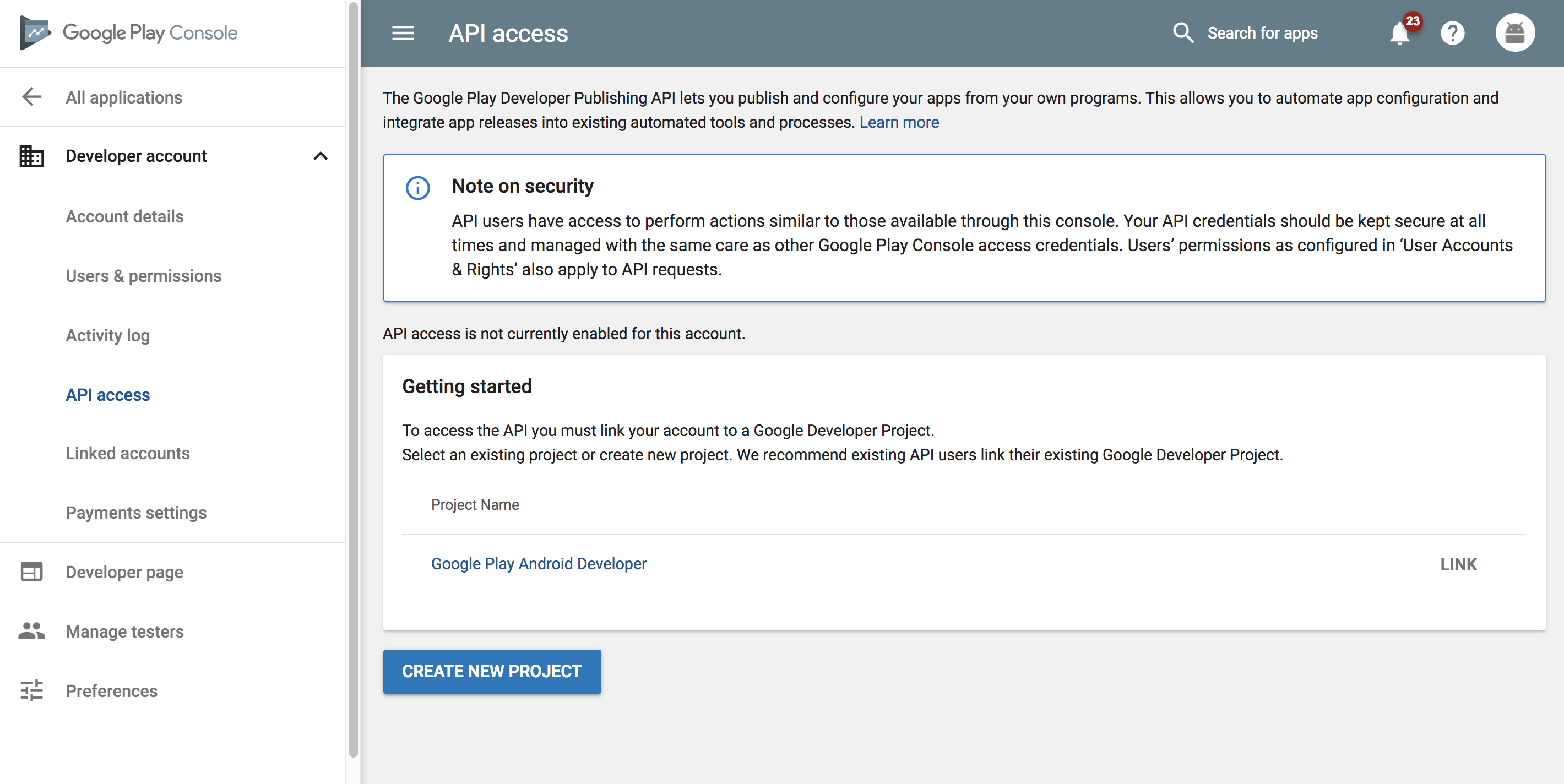
When the project is linked, click on CREATE SERVICE ACCOUNT button located on the bottom of the page.
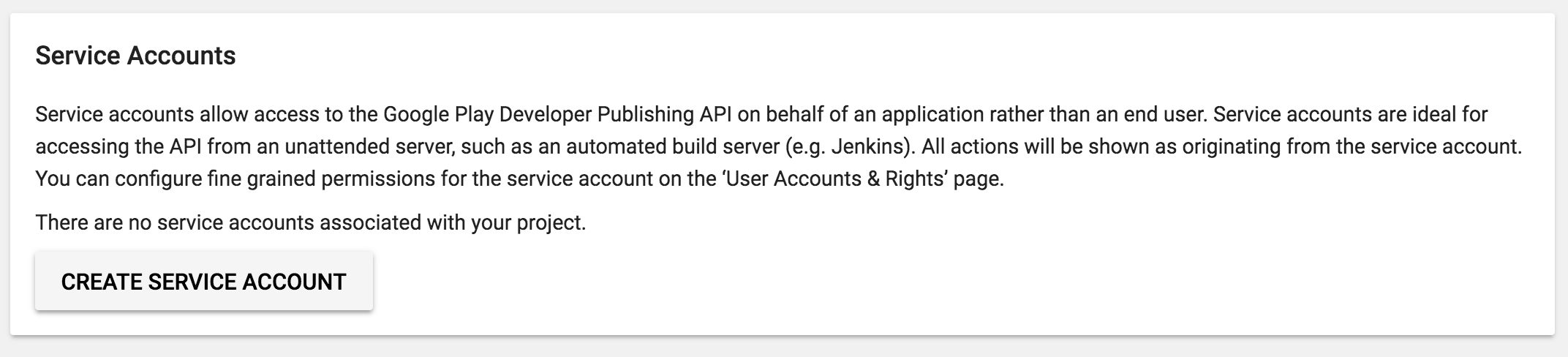
You will be prompted with the following screen:
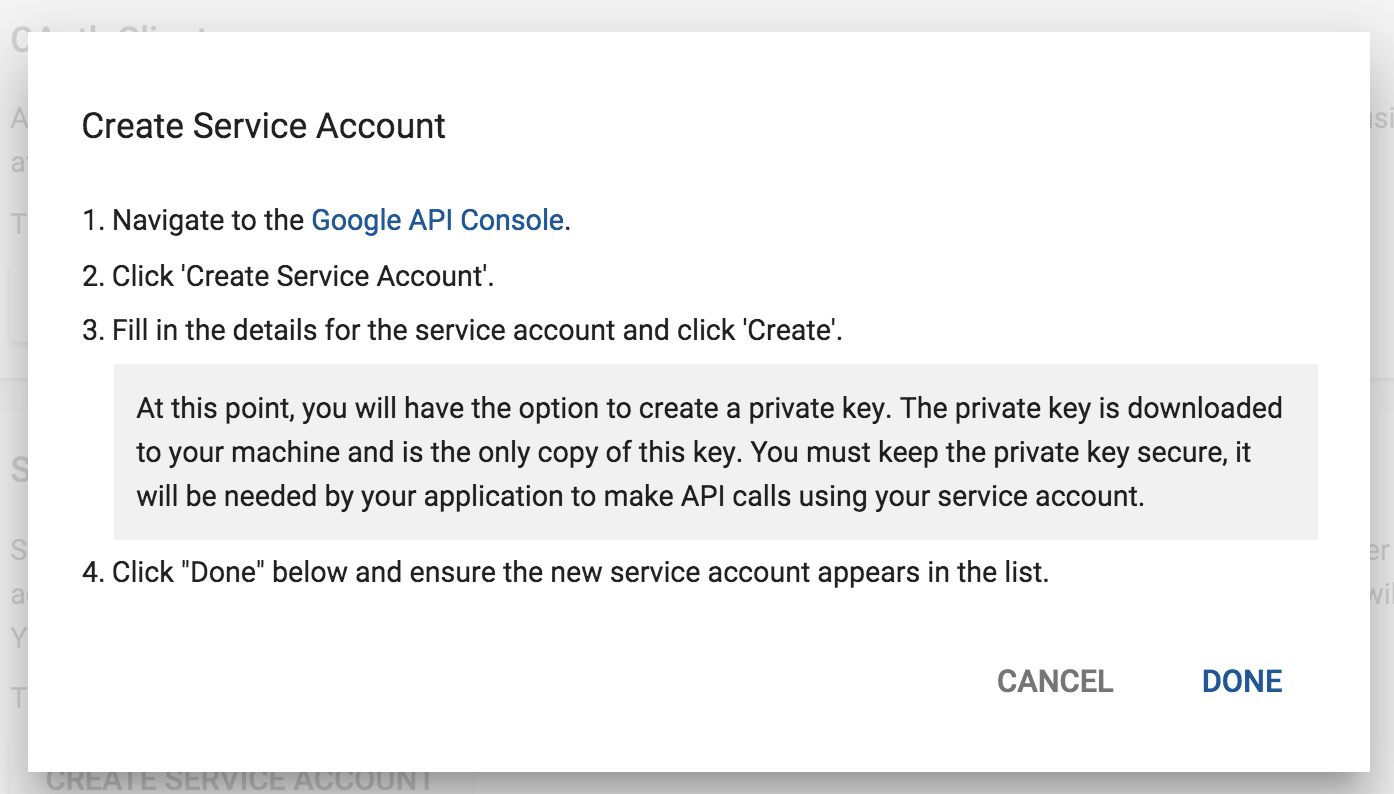
Navigate to the given Google API Console link. Then, click on + CREATE SERVICE ACCOUNT button located next to "Service accounts."
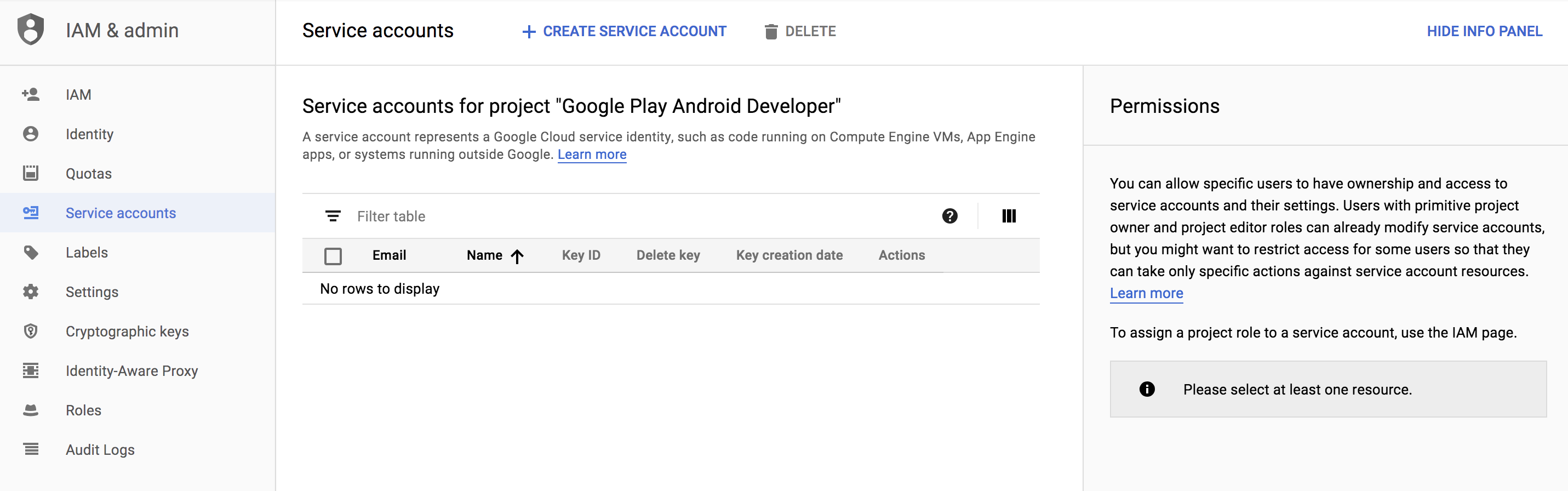
Fill out the necessary information like below. Make sure that Furnish a new private key is checked.
After you click on Save, a json file including the service account credential will be saved. Make sure to store this key securely.
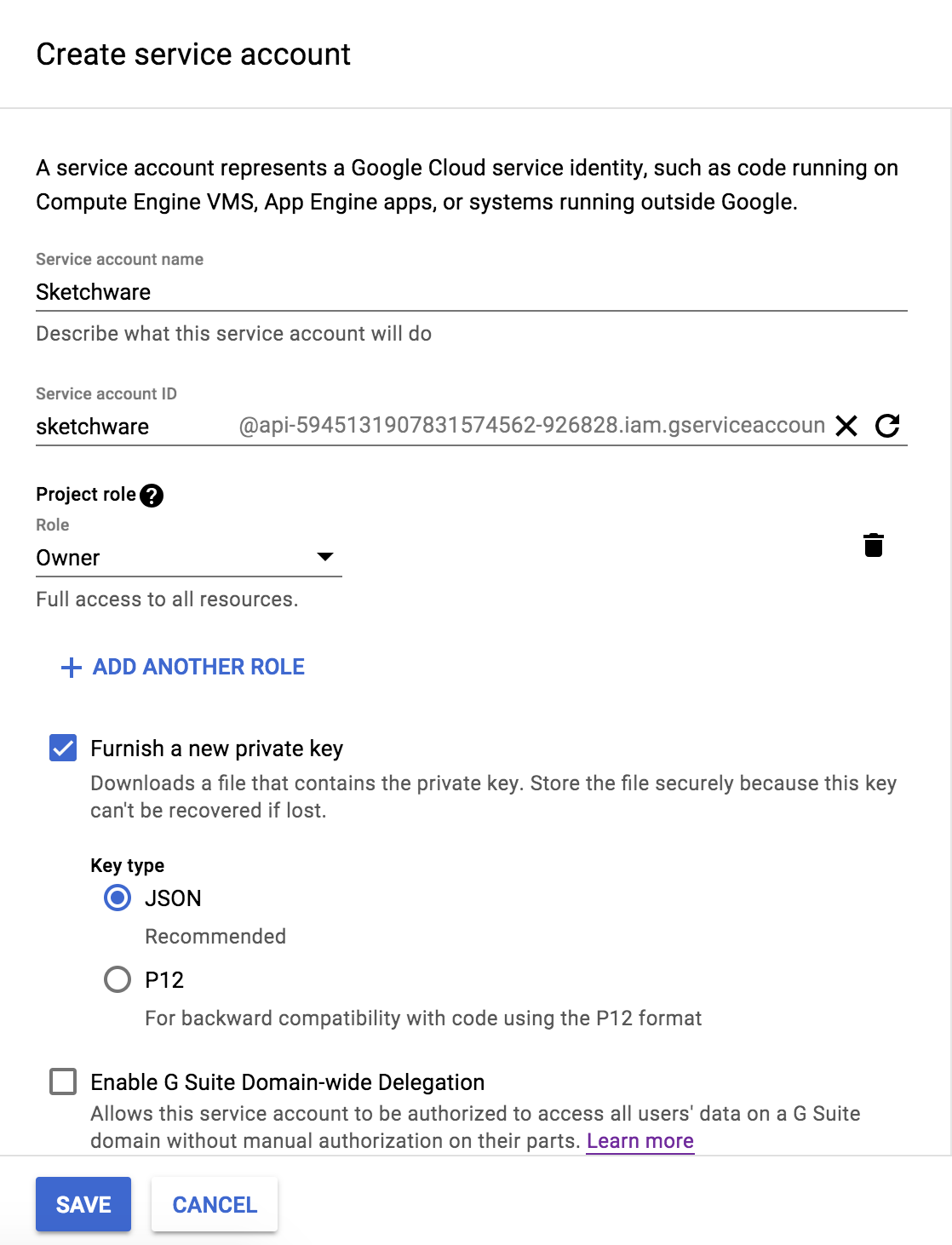
When you're done, go back to the Google Play Console page, and click on DONE.
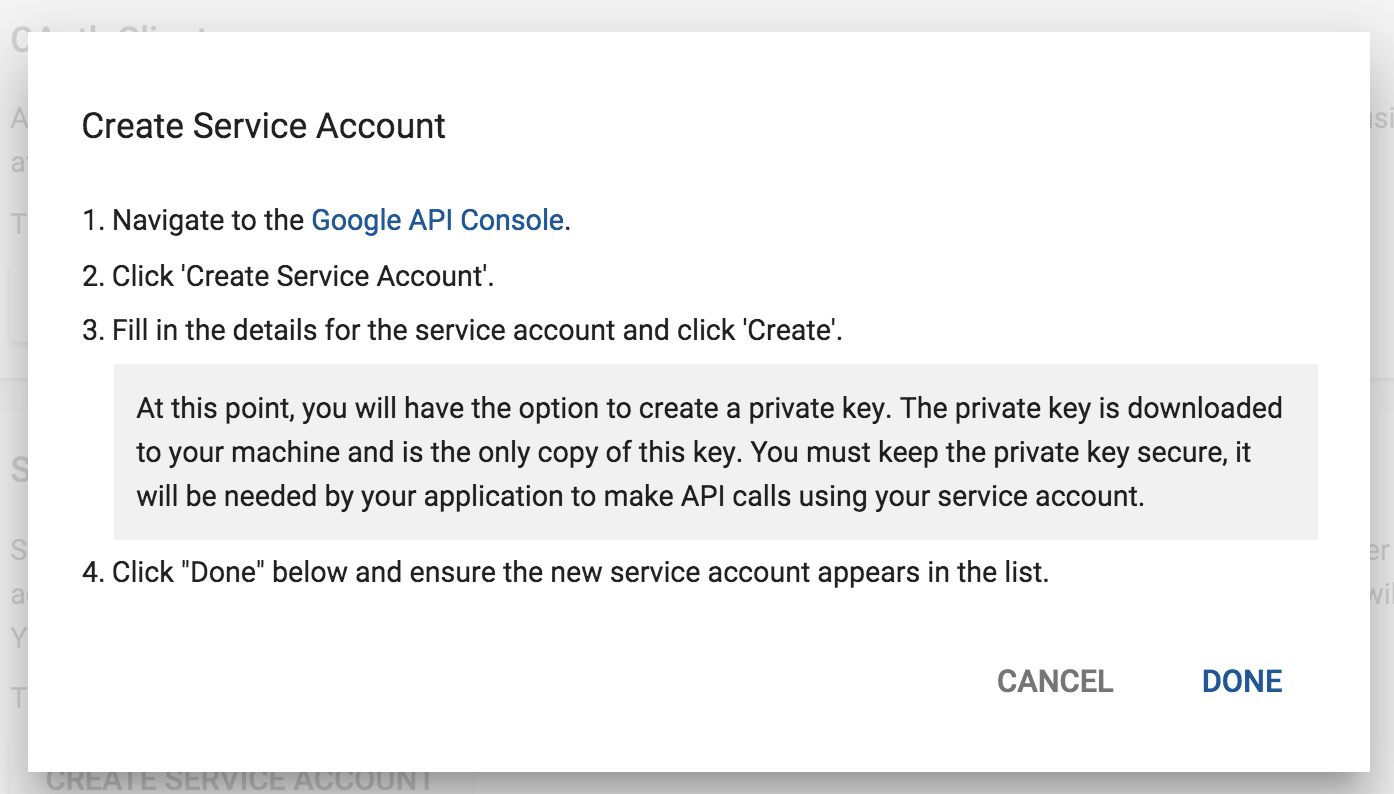
You will see that a new service account has been added. Click on GRANT ACCESS
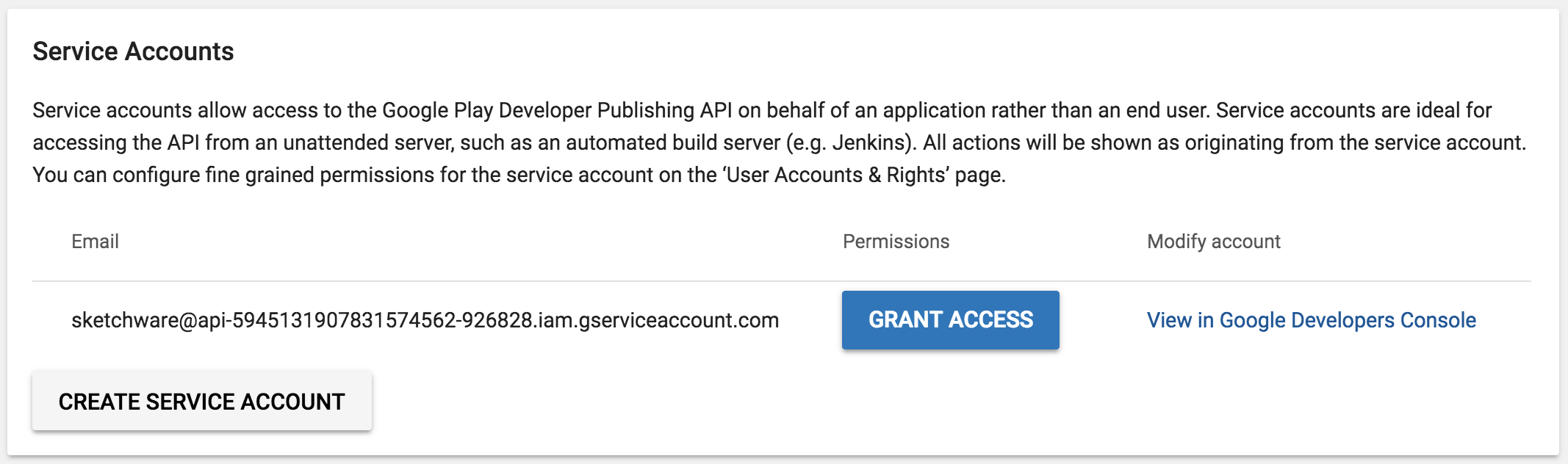
Grant access to the service account by filling the information like below. Don't change other options. When you're done, click on ADD USER.
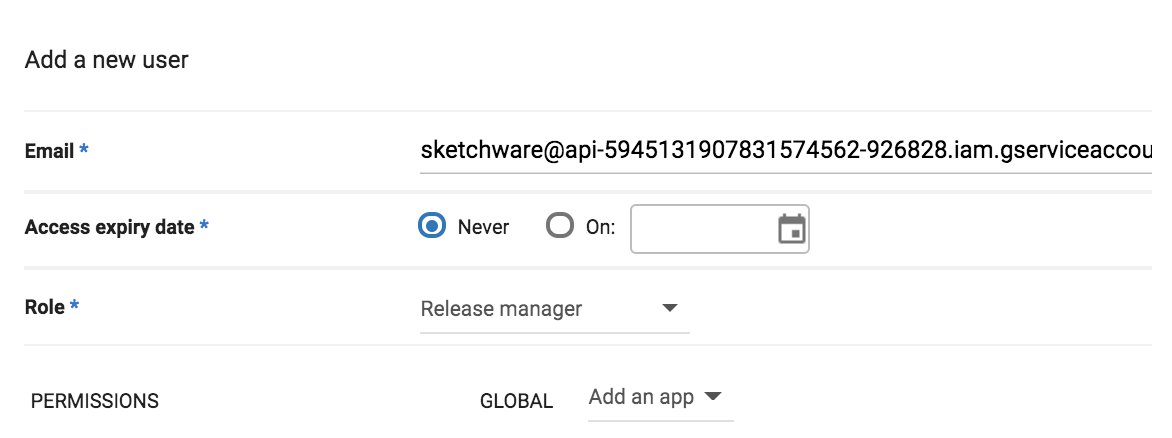
Securely Store JSON File
You're all set! Securely store the json file, since you will need it for linking your Play Store Developer account in Sketchware.