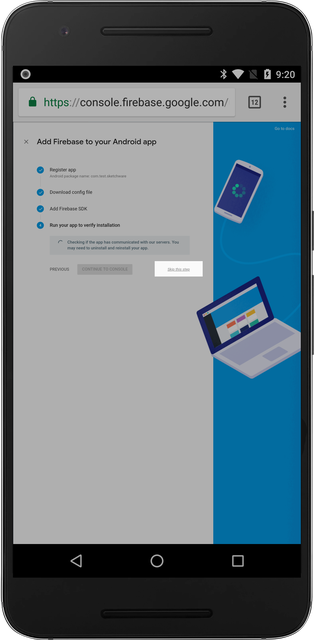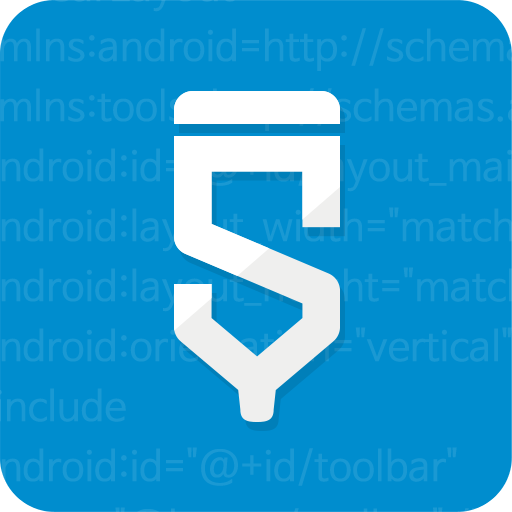Linking Android App
Add Firebase to your Android App
Click on the "Add Firebase to your Android App" button located in the middle.
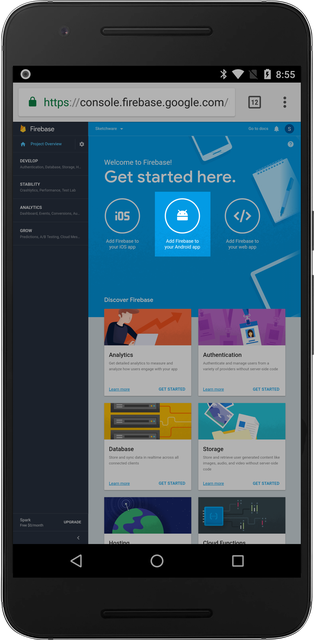
Fill out Application Information
Android package name- Fill oout the android package name. This must match the android package name of your Sketchware project.App nickname (optional)- This field is optional.Debug signing certificate SHA-1 (optional)- Skip this field.
After you filled the package name, click on the "REGISTER APP" button.
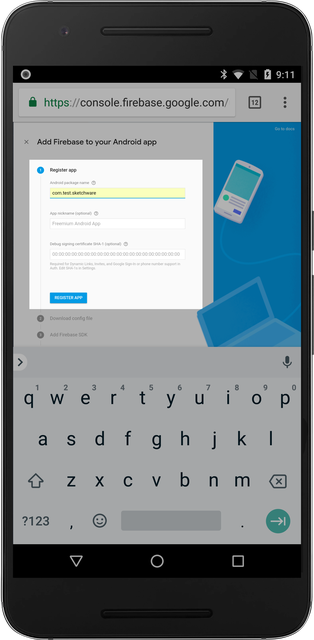
Config file and Firebase SDK
The 2nd step and the 3rd can be skipped, as they're not required for Sketchware.
Simply click on the "Next" button for both steps.
| Config file | Firebase SDK |
|---|---|
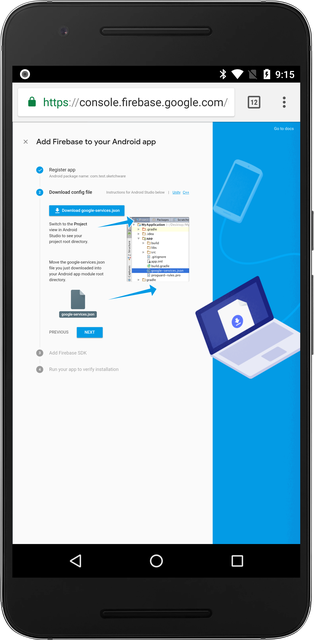 | 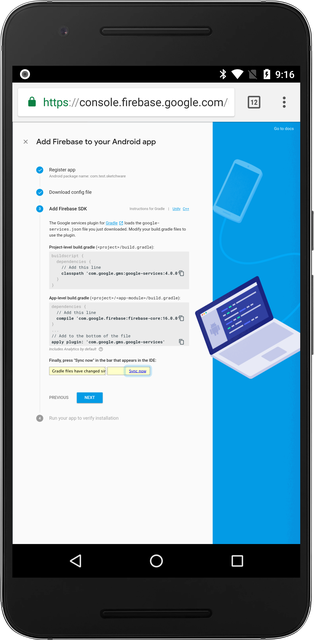 |
Running your app to verify installation
You can also skip this step.