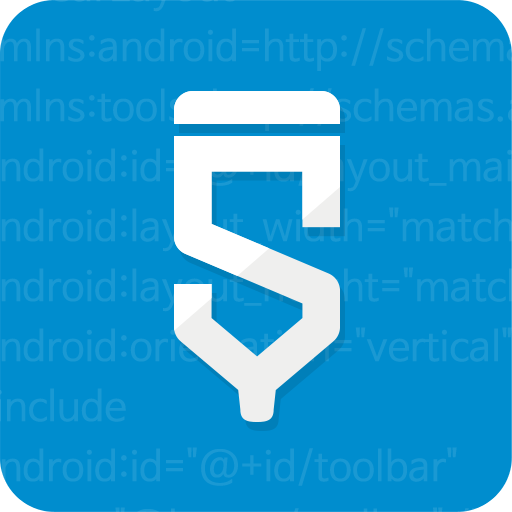Project Settings
Navigate to Project Settings
Click on the settings icon located next to "Project Overview"
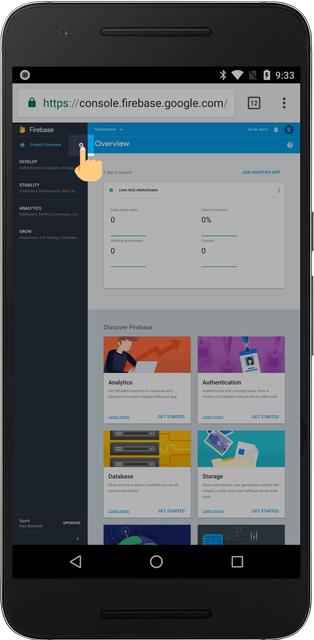
Copy Project Settings Information
From the Project Settings screen, you need to copy three items to your clipboard:
- Project ID
- Web API Key
- App ID
Long press the items to copy them to your clipboard.
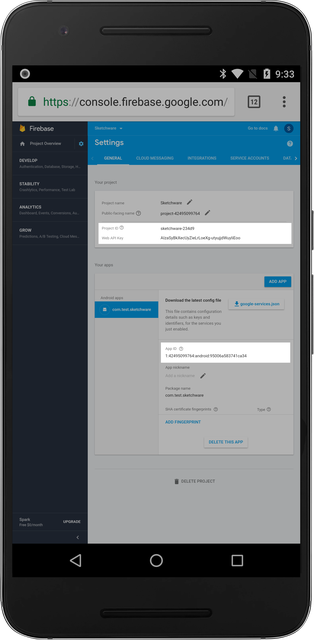
Enabling the Firebase Library in Sketchware
Inside your Sketchware project, navgate to the Library Manager located on the top right menu.
After enabling the Firebase library, paste the Project ID, App ID, and Web API Key acquired from the Firebase console.
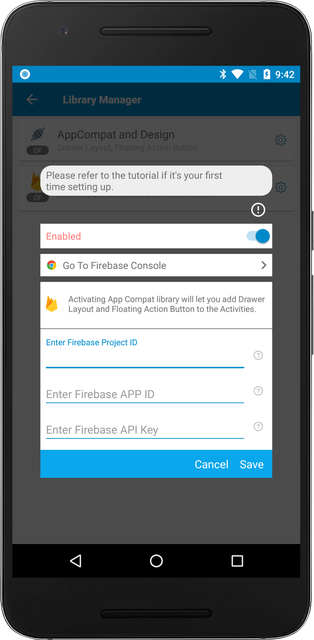
You're finished setting up!
To enable realtime database or authentication, please refer to the Firebase Database and Firebase Auth documentations.